Weblog
2006-09-29: これって必要な!?時代
こんなの注文してみました。昔はレコードにスプレーして専用拭取り機でホコリを取って大事にしてました。そこでCDも!特にゲームCDは出したりしまったりでキズがつくこともあるので購入。(キズの犯人は子供なんだけどね)電動もあるよ!
2006-06-29: ウェブ農家
素敵な記事発見! ありそうで!ない!響きでしょう。「ウェブ農家」ここまでできれば本物ですね。それにみんなが幸せになれるきがします。
ハクション大魔王かも! ※
紫イモが開いた”ウェブ農家”の道 夕刊フジBLOGより
私もやりますか!叶屋のそばの企画ねりなおしして!
※写真は玄関の軒先に巣くった蜂の巣です。あのツボににてる気がする。
2006-06-13: The greatest in the world
6月12日に独立行政法人情報通信研究機構(NICT)の光・時空標準グループなるところが、時刻制度10ナノ秒以内で毎秒100万リクエスト以上に耐えられる日本標準時に直結したNTPサーバを稼働させたと!
八百万の神に より
なんとこの能力は世界最高性能なんだと。こんな世界一を使わないわけには行かないのでみんなでNTPの設定をしてPCの鼓動を一つにしよー。そしてサッカー日本を応援しよー。(設定方法文頭のリンクから)
そこで我が家のGENTOO Linuxも同じビートにするのでこんなことします。
gentooez8 ~ # vi /etc/ntp.conf
server ntp.tohoku.ac.jp
server ntp.nict.jp ←これ
driftfile /var/lib/ntp/ntp.drift
restrict default nomodify nopeer
restrict 127.0.0.1
logfile /var/log/ntp.log
もともとあった東北大のNTPサーバの下に世界一のビートを追加
gentooez8 ~ # /etc/init.d/ntpd restart
でNTPDの再起動
gentooez8 ~ # ntpq -p
remote refid st t when poll reach delay offset jitter
============================================================
+zao.net.tohoku. .GPS. 1 u 56 64 377 54.902 0.985 0.525
*ntp-b2.nict.go. .PPS. 1 u 57 64 377 42.462 -1.046 2.476
こんなんで動作確認!
日本がんばれー
※八百万の神に
これは大峠に向う山中にひっそりと建つ神社の石段です。なかなか神秘的です。決勝トーナメント進出「ガラガラぱんぱん!」
2005-12-23: たまにはまじめにメンテナンス
大雪です。
除雪してLinuxメンテして、除雪、Linuxメンテ、除雪、Linuxメンテ、除雪、Linuxメンテ、除雪、Linuxメンテ、除雪、Linuxメンテ、除雪、Linuxメンテ、除雪、Linuxメンテ、除雪、Linuxメンテ
で一日を終えよう。
2005-11-17: GIMP
GIMPはPC-UNIX界で有名な、GPLで配布されるフリーのグラフィックソフトこれも高価なペイント何とかショップ・・・ソフト買わなくてすむし、LinuxでもX86のSolarisでも動くからOSだって基本的にタダで大丈夫!Macでも動くみたい!
GIMP for Windows はここからダウンロードできます。
GIMPの特徴(www.gimp.org より一部)

- 描画ツール(絵筆、鉛筆、エアブラシ、インクツール、スタンプツールなど)
- サブピクセルサンプリング採用で高品質アンチエイリアシングが可能(なんのこと?)
- アルファチャンネル対応(どういうこと?)
- レイヤーとチャンネル(画像加工がしやすいんだよね)
- アンドゥ/リドゥ可能(ディスプレイがどれだけ大きくても大丈夫ってこと?)
- PostScript,JPEG,GIF,PNG,XPM,TIFF,TGA,MPEG,PCX,BMPその他多くのファイル形式に対応
- 矩形、楕円形、自由、ファジー、パス、電脳ハサミ、などの選択ツール
※これもまた無料だけど使いこなせるの?
2005-11-07: OpenOffice 2.0
バージョン2.0.0日本語版が正式リリースされてますね。そこでベータバージョンをバージョンアップしまた。これがあれば高価なOfficeソフト買わなくてすむし、LinuxでもX86のSolarisでも動くからOSだって基本的にタダで大丈夫!
OpenOffice.org日本ユーザー会からダウンロードできます
ちょっと紹介
 OpenOffice.org Writer ワープロソフト
OpenOffice.org Writer ワープロソフト
 OpenOffice.org Calc 表計算ソフト
OpenOffice.org Calc 表計算ソフト
 OpenOffice.org Impress プレゼンテーションソフト
OpenOffice.org Impress プレゼンテーションソフト
 OpenOffice.org Base データベースソフト
OpenOffice.org Base データベースソフト
 OpenOffice.org Draw ドロー系お絵かきソフト
OpenOffice.org Draw ドロー系お絵かきソフト
 OpenOffice.org Math 数式エディタソフト
OpenOffice.org Math 数式エディタソフト
2005-11-04: なんとかの秋ですから
読みましたよこれ!ほんとうに「かっこいいか」、「かっこわるいか」でモラルができてたりして。
とにかく面白く読みました。それとこの本を読んでいてもう一つ本の内容とは関係なしに感じたことがあります。それは弟が薦めている本を何のためらいもなく読んでいる自分が可笑しくて、そしてなんか歳を感じたね。
まあー「なんとかの秋ですから」
2005-10-21: 河童の下駄でPCV-J12の改造
SONY VAIO PCV-J12 の改造計画(企画だけ)!(用意する物)
Intel Celeron1.2GHz BOX FC-PGA2/100MHz (中古 2,800円くらい)
PowerLeap PL-370/T Rev.2.1 w/FAN (新品 6,000円くらい)
- これで現在のCeleron 700MHzを1.2GHzにするのですが、CoppermineまでのマザーボードにTualatinのCPUを載せてもコア電圧が違うから動かない。そこでTualatinに河童の下駄を履かせてCPUを載せると動くはず。
- その下駄がPowerLeap PL-370/Tってわけです。なんとPCV-J12の動作実績はCeleron1.4GHzまでメーカーが確認している。
(完成すると)
SONY VAIO PCV-J12-Copper (かってな名前)
- OS:Microsoft Windows XP Professional
- CPU:Intel Celeron1.2GHz -> PowerLeap PL-370/T
- Memory:
1G← なんぼ入れても512Mまでが最大
- TV:SmartVision HG2/R
(今後)
ビデオボードを造設しオンボードやめ
- ねらい: ATI製RADEON 9250搭載 玄人志向的RD925-P256C(9,000くらい)
- ここまでくればネットワーク対応HDDレコーダ
2005-10-18: Windows XPってすごい?
壊れた居間のPC復旧しました。復旧方法はと・・・・・・・
○ 破壊PC(Celeron 1.2GHz)から以下のパーツを取り出す。
- ハードディスク(Master、Slave)の2機 メーカー忘れたが同じメーカの40GB
- メモリー(
512M x 2) ← どうがんばっても512M
- Ricoh DVD±RW
- NEC TVチューナボード
○ 眠っていたSONY VAIO PCV-J12 Celeron 700MHzに入れ替え
- このまま電源いれてもOS起動時にハードウェア構成が違うため起動しない。想定内
- Microsoft Windows XP ProfessionalのCDをセットしCDでブート
- 通常のインストール手順で進み、既存のWindows OSを発見したろころで修復を選択し処理を進める。想定ではインストール終了し起動するとハードディスクのファイルはそのままでOS初期インストール状態になると分析(まずはハードディスクの資産を確保するのが大事。後にOSのクリアインストールを行い完全復旧をめざす。)
- 想定内でインストールが進む。・・・・・・・・うん?まてよ初期インストールやアップグレードインストールのようにインストール画面が表示された。しかもハードウェアの環境情報を調べる部分から始まっている。
- 修復インストール終了後再起動。ちょっと時間がかかってなんと!!!破壊PCのソフトウェアそのままにSONY VAIO PCV-J12のハードウェア環境に合わせ修復しているではありませんか。これぞ想定外の状態。
○ 再インストールが必要だったソフト
- AVG Anti-Virus Free EditionでXPインストール前にセットされているウィルス対策ソフトはセキュリティ設定の関係上再インストールが必要みたい。(ここで小細工はしない)
○ 結果
- 想定外の復旧振りに感動。ハードスペックが低くなったのでちょっと重い感じがするが子供たちは満足。
- 最後にMicrosoft Windows XPってすごいじゃん!
おわり
Weblog
2009-02-27: ALA MOANA UK-260P
携帯電話を買い換えたので、その写真をアップしました。
2009-01-19:
現在カスタム中!
ストリングをAquilaに変更。
2007-06-14:
Worth Strings のLightを付けてみた。感想は軽い!そのまんまですが、音は2〜3日もしたら落ち着くでしょうか。そしたらまた書きます。
しばらく酒のつまみに。美味しく呑めそうです。
(^_^)/□☆□\(^_^)
Weblog
Weblog
2016-11-30: 今回のWebメールはRoundCubeで!(Ubuntu 16.04 LTS)
今回のWebメールはRoundCubeで!(Ubuntu 16.04 LTS)これらが事前にインストールし動いていること。
・SMTPサーバー、IMAPサーバー、PHP(今回はPHP5.6)、SSLの設定、MySQLサーバー
・データベースの作成
root@ubuntuez8:~# mysql -u root -p
Enter password:
Welcome to the MySQL monitor. Commands end with ; or \g.
Your MySQL connection id is 18331
Server version: 5.7.16-0ubuntu0.16.04.1 (Ubuntu)
Copyright (c) 2000, 2016, Oracle and/or its affiliates. All rights reserved.
Oracle is a registered trademark of Oracle Corporation and/or its
affiliates. Other names may be trademarks of their respective
owners.
Type 'help;' or '\h' for help. Type '\c' to clear the current input statement.
mysql> create database roundcube;
mysql> grant all privileges on roundcube.* to roundcube@'localhost' identified by 'password';
mysql> flush privileges;
mysql> exit
・RoundCubeのインストール
root@ubuntuez8:~# apt-get -y install roundcube roundcube-mysql roundcube-plugins roundcube-plugins-extra
Configuring roundcube-coreの設定が途中で表示されますが
root@ubuntuez8:~# cd /usr/share/dbconfig-common/data/roundcube/install
root@ubuntuez8:/usr/share/dbconfig-common/data/roundcube/install# mysql -u roundcube -D roundcube -p < mysql
root@ubuntuez8:/usr/share/dbconfig-common/data/roundcube/install# cd
root@ubuntuez8:~#
・RoundCubeの設定
root@ubuntuez8:~# vi /etc/roundcube/debian-db.php
<?php
##
## database access settings in php format
## automatically generated from /etc/dbconfig-common/roundcube.conf
## by /usr/sbin/dbconfig-generate-include
##
## by default this file is managed via ucf, so you shouldn't have to
## worry about manual changes being silently discarded. *however*,
## you'll probably also want to edit the configuration file mentioned
## above too.
##
$dbuser='roundcube';
$dbpass='password';
$basepath='';
$dbname='roundcube';
$dbserver='localhost';
$dbport='';
$dbtype='mysql';
root@ubuntuez8:~# vi /etc/roundcube/config.inc.php
省略
$config = array();
省略
$config['default_host'] = 'ssl://mail.hogehoge-net.com';
省略
$config['default_host'] = 'ssl://mail.hogehoge-net.com';
省略
$config['smtp_server'] = 'ssl://mail.hogehoge-net.com';
省略
$config['smtp_port'] = 465;
省略
$config['smtp_user'] = '%u';
省略
$config['smtp_pass'] = '%p';
省略
$config['product_name'] = 'HoGeHoGe-NET.COM. Webmail';
ここからは最後に追加
# IMAP Port specification (SSL)
$config['default_port'] = 993;
# SMTP Specify authentication type
$config['smtp_auth_type'] = 'LOGIN';
# SMTP HELO host Designation
$config['smtp_helo_host'] = 'hogehoge-net.com';
# Specify domain name
$config['mail_domain'] = 'hogehoge-net.com';
# UserAgent Specify
$config['useragent'] = 'HoGeHoGe-NET.COM. Webmail';
# SMTP IMAP Specify connection options
$config['imap_conn_options'] = array(
'ssl' => array(
'verify_peer' => true,
'peer_name' => 'mail.hogehoge-net.com',
'allow_self_signed' => true,
'ciphers' => 'HIGH:!SSLv2:!SSLv3',
),
);
$config['smtp_conn_options'] = array(
'ssl' => array(
'verify_peer' => true,
'peer_name' => 'mail.hogehoge-net.com',
'allow_self_signed' => true,
'ciphers' => 'HIGH:!SSLv2:!SSLv3',
),
);
ここがpoint 'CN_match' ではなく 'peer_name' で!!
root@ubuntuez8:~# vi /etc/apache2/conf-enabled/roundcube.conf
#コメント解除
Alias /roundcube /var/lib/roundcube
php-mcryptの暗号化関数が必要。なのでインストールするが他にもいろいろ入れておく。
root@ubuntuez8:~# apt install php5.6-mcrypt php5.6-intl php5.6-zip
PHP拡張を有効化
root@ubuntuez8:~# phpenmod mcrypt
PEAR (PHP Extension and Application Repository)でPHPライブラリを確認
とりあえづ現状をアップデートしておく。
root@ubuntuez8:~# pear upgrade-all
でこんなのが必要なのでインストール
root@ubuntuez8:~# pear install Auth_SASL Net_SMTP Net_IDNA2-0.1.1 Mail_mime Mail_mimeDecode
root@ubuntuez8:~# pear list
Installed packages, channel pear.php.net:
==============
Package Version State
Archive_Tar 1.4.2 stable
Auth 1.6.4 stable
Auth_SASL 1.0.6 stable
Console_Getopt 1.4.1 stable
Crypt_CHAP 1.5.0 stable
DB 1.9.2 stable
Log 1.13.1 stable
MDB2 2.5.0b5 beta
Mail 1.3.0 stable
Mail_Mime 1.10.0 stable
Mail_mimeDecode 1.5.6 stable
Net_IDNA2 0.1.1 beta
Net_LDAP2 2.2.0 stable
Net_SMTP 1.7.2 stable
Net_Sieve 1.3.4 stable
Net_Socket 1.0.14 stable
PEAR 1.10.1 stable
PEAR_Manpages 1.10.0 stable
Structures_Graph 1.1.1 stable
XML_Util 1.3.0 stable
ここpointNet_IDNA2-0.1.1はバージョンも指定してインストール。ベータ版ですねこれ!!
pluginのjqueryuiとzipdownloadのconfigファイルを修正
root@ubuntuez8:~# cd /var/lib/roundcube/plugins/jqueryui
root@ubuntuez8:/var/lib/roundcube/plugins/jqueryui# cat config.inc.php
<?php
// Empty configuration for jqueryui
// See /usr/share/roundcube/plugins/jqueryui/config.inc.php.dist for instructions
// Check the access right of the file if you put sensitive information in it.
?>
と書いてあるので!
root@ubuntuez8:/var/lib/roundcube/plugins/jqueryui# ls -al | grep config.inc.php
lrwxrwxrwx 1 root root 19 Nov 23 2015 config.inc.php -> /etc/roundcube/plugins/jqueryui/config.inc.php
ーrw-r--r-- 1 root root 334 Nov 23 2015 config.inc.php.dist
root@ubuntuez8:/var/lib/roundcube/plugins/jqueryui# rm config.inc.php
root@ubuntuez8:/var/lib/roundcube/plugins/jqueryui# ln -s config.inc.php.dist config.inc.php
root@ubuntuez8:/var/lib/roundcube/plugins/jqueryui# ls -al | grep config.inc.php
lrwxrwxrwx 1 root root 19 Nov 30 09:25 config.inc.php -> config.inc.php.dist
ーrw-r--r-- 1 root root 334 Nov 23 2015 config.inc.php.dist
root@ubuntuez8:/var/lib/roundcube/plugins/jqueryui# cd /var/lib/roundcube/plugins/zipdownload
root@ubuntuez8:/var/lib/roundcube/plugins/zipdownload# cat config.inc.php
<?php
// Empty configuration for zipdownload
// See /usr/share/roundcube/plugins/zipdownload/config.inc.php.dist for instructions
// Check the access right of the file if you put sensitive information in it.
?>
同じくと書いてあるので!
root@ubuntuez8:/var/lib/roundcube/plugins/zipdownload# ls -al | grep config.inc.php
lrwxrwxrwx 1 root root 19 Nov 23 2015 config.inc.php -> /etc/roundcube/plugins/zipdownload/config.inc.php
ーrw-r--r-- 1 root root 334 Nov 23 2015 config.inc.php.dist
root@ubuntuez8:/var/lib/roundcube/plugins/zipdownload# rm config.inc.php
root@ubuntuez8:/var/lib/roundcube/plugins/zipdownload# ln -s config.inc.php.dist config.inc.php
root@ubuntuez8:/var/lib/roundcube/plugins/zipdownload# ls -al | grep config.inc.php
lrwxrwxrwx 1 root root 19 Nov 30 09:47 config.inc.php -> config.inc.php.dist
ーrw-r--r-- 1 root root 399 Nov 23 2015 config.inc.php.dist
apache2をリスタートして終了
root@ubuntuez8:/var/lib/roundcube/plugins/zipdownload# systemctl restart apache2.service
・これでWeb ブラウザを起動し、「https://www.hogehoge-net.com/roundcube/」でログインして使えますが、LOGをはくのでローテーションなんか設定しましょう。



















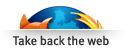
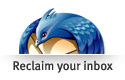
Comment Tree
└ bouichi 11/21
└ 耄碌爺 04/05
└ mozodon 03/29
└ bouichi 03/29
└ mozodon 03/27
└ ウクレレ 01/22
└ bouichi 03/26
└ おっぴろこ 03/26
└ クロス 10/02
└ クロス 09/29
└ クロス 09/18
└ ぼういち 09/17
└ クロス 09/17
└ and more...
└ bouichi 10/01
└ 24研 10/01
└ bolton rent car 12/10
└ クルル 02/22
└ とりあえず 09/30
└ peto4ok 06/09
└ SCO Customer Profile 09/17
└ ppionerka 06/07